.png) To Earn Money Users And Companies Shorten URL Links !!!!
To Earn Money Users And Companies Shorten URL Links !!!!User Do Not Get Any Idea About Domain Or Contain Of Web Page.
So Question Is, How To Check URL Is Safe Of Virus And Malware, Worms.
Affected URL Can Infect Your Desktop Laptop And Even Smart Phone.
Shorten URLs Are Mostly Used For Phishing Websites. Only Way To Identify Phishing Website Is URL Of Site. But If URL Is Shorten, Use Wont Get Any Idea. So It Becomes Easy For Attacker If User Blindly Click On Shorten URL.
To Know More About Phishing Attack. Read Out Our Article On Phishing.
Link : Phishing Attack
Don't Worry.... Many Websites Are Available To Check Contain And Health Of Shorten URL.
You Don't Need To Install Software.
Just Bookmark Website. And Check Before You Open Shorten URL.
Follow This Steps :
- Go To Website : URLUncover
- Paste Shorten URL Link. Click On Uncover Button.
- Now Wait For Few Second. Check Result. Title, Description, Keywords, Trust Level And Screenshot If Available Will Be Shown In Result.
- That's All. Feel Safe While Browsing Shorten URLs.
Chintan Chhadva
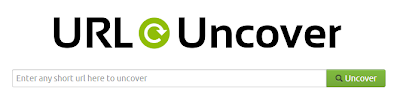













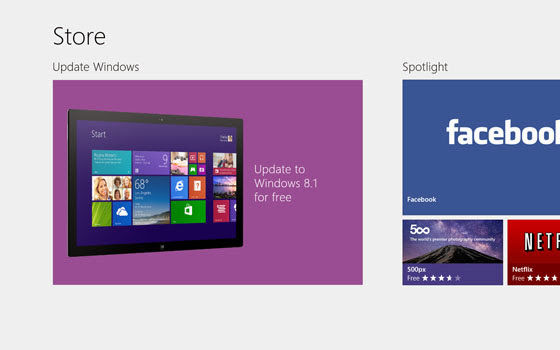








.png)












