 Bad RAM Can Cause Unpredictable Behavior Of System. If You Are Facing RAM Problem, Blue Screen Or Sudden Restart Of PC Are Symptom Of Bad RAM.
Bad RAM Can Cause Unpredictable Behavior Of System. If You Are Facing RAM Problem, Blue Screen Or Sudden Restart Of PC Are Symptom Of Bad RAM.Normally PC Laptop Comes With Pre-Installed Utilities That Checks RAM. Feel Free To Try Those Utilities. If You Want Third Party Software To Test RAM Try This Software.
(Click On Software Name To Visit MEMTEST Website)
MEMTEST Software :
- Using CD/DVD : Download ISO Image File From Website. Burn It.
OR
- Using Pen Drive : Download ISO File. Extract It. Now Follow This Steps. How To Make USB Bootable. Copy Extracted Files To Pen Drive.
- Restart PC/Laptop. Go To BIOS Menu. Make CD/DVD First Boot Drive. If You Are Using Pen Drive Boot Method Make Sure Pen Drive Is Set As First Boot In HDD Boot Order.
- Test Will Start Automatically. If You Have More Than 1 RAM, Test 1 RAM At A Time. Test May Take Several Hours. Have Patience. Eight Different Tests Will Be Performed On RAM.
- RAM Is Good = No Error Else Error Will Be Shown.
- All Errors Are Not Of RAM. Some May Be Of Processor, Motherboard Or Misconfigured RAM. So Test 1 More Time If You Find Errors.
Chintan Chhadva











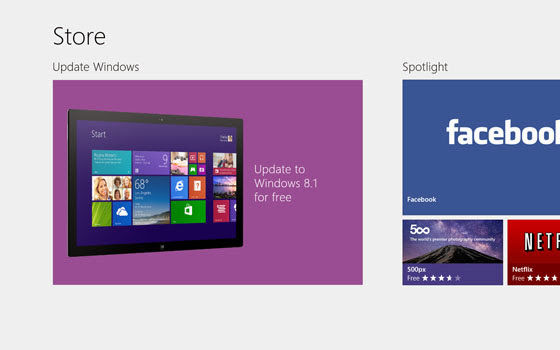








.png)


